- Skincare Brands
Popular Brands:
- Skin Concern
- Product Type
- Natural & Organic
- Baby Products
- Products for Men
- Makeup
- Hair Care
- Spa TreatmentsNew
- Promos
- Register
- Account
FOREO UFO Mini 2 Mint
R2,999.00 Original price was: R2,999.00.R2,500.00Current price is: R2,500.00.
FOREO UFO 2 Mini Mint
Facial device. Smart mask treatment.
Revolutionizing the Face Mask in 90 Seconds: The world’s most sophisticated smart mask, UFO combines highly effective skincare technologies with exclusive mask formulas for a professional-level skincare experience in seconds. Featuring enhanced Hyper-Infusion Technology, UFO integrates Thermo-Therapy and Cryo-Therapy with T-Sonic Pulsations to enhance UFO Activated Masks and maximize their benefits. Equipped with full-spectrum RGB LED light therapy, UFO helps to completely rejuvenate skin, unmasking a refined, radiant complexion.
Available in 2 colours: Pearl Pink and Mint.
Size: Full kit includes UFO device, charging cable, stand, registration card. Does not include masks.
In stock
If you purchase this product you will earn 1000
SkinMiles if no other vouchers are used. Worth R100.00
- Video
- How to use
- Features & Benefits
- Helpful Hints
- How To Sync With FOREO FOR YOU App
- Reviews (0)
- Shipping & Delivery
How to use
How to use
Download the FOREO app. Press the button to turn UFO on. In the app, scan the mask barcode and follow the instructions.
Remove the attachment ring from UFO.
Remove UFO Activated Mask from sachet.
Secure mask on device by clipping the attachment ring in place, with FOREO logo facing up.
Enjoy your smart mask treatment.
Features & Benefits
Features & Benefits
Optimized treatment routines created by skincare experts for each UFO Activated Mask formula. Korean mask formulas developed by the same beauty experts who pioneered the original sheet mask concept. Safe and effective for all skin types, even those with photosensitivity. UFO is made with ultra-hygienic silicone that’s soft to the touch. SB-rechargeable, lightweight, and portable – so you can treat yourself to the full UFO experience anywhere. 100% waterproof design is easy to clean between uses and included stand keeps your UFO where it belongs – on display.
UFO puts the power of LED light therapy in your hands, with 3 targeted photofacials in one at-home device. Enjoy a painless, UV-free phototherapy treatment as red, green and blue LED light wavelengths effortlessly rejuvenate your skin.
Hyper-infusion technology warming: A gentle heat relaxes, soothes and revitalizes mind and body. As UFO gradually warms in Thermo-Therapy mode, it infuses active mask ingredients into skin, making them more effective in less time.
Hyper-infusion technology: For a few moments every day, UFO whisks you away into a world all your own with technology that delivers stunning results while also providing an indulgent experience for the senses. UFO’s Hyper-Infusion Technology uses your skin’s natural reactions to heat and cold as well as signature T-Sonic pulsations to ensure you get the most out of every mask treatment.
Helpful Hints
Helpful Hints
Adding a new mask:
Make My Day and Call It a Night are already pre-programmed in your device. Any other mask treatment must be activated through the app for the first time. Then, the routine can be accessed through the app or by using the universal button.
Using UFO without the app:
Press the button to turn UFO on. Press once more to activate the Make My Day treatment, twice more to activate the Call It a Night treatment, and so on through each mask. For example, if H2Overdose is on slot 3 in your app, press universal button to turn UFO on, then press 3 times to activate H2Overdose treatment. The treatment routine will begin after 10 seconds of a blinking pink light.
Cleaning UFO:
Remove the attachment ring from device and throw away the mask. As UFO is 100% waterproof, you can rinse both UFO and the attachment ring under warm running water. Then, simply pat the device dry with a clean towel, replace the attachment ring, and place back on stand. NOTE: Never use cleaning products containing alcohol, petrol or acetone, as they may irritate the skin and damage the silicone.
Optimum safety:
UFO is intended to be used in conjunction with the accompanying masks only. At no time should the device be placed directly onto the skin with power on. If you have a skin condition or any medical concerns, please consult a dermatologist before use. Using UFO should be comfortable – if you experience discomfort, discontinue use immediately and consult a physician. Exercise care when using UFO around the eyes and do not bring the device into contact with the eyelids or eyes themselves. For reasons of hygiene, we do not recommend sharing your UFO with anyone else. Avoid leaving your UFO in direct sunlight and never expose it to extreme heat or boiling water. Close supervision is necessary when this device is used by, on, or near children, as well as those with reduced physical and mental abilities. Discontinue use if this product appears damaged in any way. This product contains no serviceable parts.
Troubleshooting:
Precautions to be taken in the event of changes in the performance of UFO.
UFO is not activated when pressing the universal button:
Battery is empty. Charge your UFO via USB charger until the light emits a steady glow. A full 2.5 hour charge will last up to 40 treatments.
UFO cannot be switched off and/or interface buttons do not respond:
Microprocessor is temporarily malfunctioning. Press and hold power button to restart the device.
UFO won’t sync to the FOREO app:
Switch your Bluetooth off and then on again to try reconnecting. Close then restart the FOREO app.
How To Sync With FOREO FOR YOU App
How To Sync With FOREO FOR YOU App
Open the FOREO FOR YOU App on your phone
On the Top Bar please select Add device and Select the device you wish to Sync eg “Luna Range”
You have the option to scan the barcode that is on the bottom panel of your device or select Bluetooth Device. Please select “Bluetooth Device”
When the device connects to the App, the App will show you some basic information about your device (like the serial number). At this point, you can set the date of purchase and upload a picture of the receipt. When you’re finished, click on Register device.
This will take you to the list of FOREO devices registered under your account.
Your device is now ready to use!
Please ensure that your device is fully charged, the phone is Bluetooth enabled and connected to the WIFI.
If you encounter any issues with the above-described process, please kindly try the following:
Troubleshooting
Please delete and re-install the application.
Ensure that your mobile’s operating system has been updated to the latest version. In other words, please ensure that your mobile phone is running the latest software update
After deleting and re-installing the application, please make sure to restart your phone. Once the phone has been restarted, please then attempt to enter the application and try connecting your device again.
Reviews (0)
Only logged in customers who have purchased this product may leave a review.
Shipping & Delivery
Delivered to your door within 1-2 working days after payment is confirmed with Standard Delivery. Delivered to your door within 3-5 working days after payment is confirmed with Standard Delivery. Delivered to your door within 5-7 working days after payment is confirmed with Standard Delivery.
Main Centre
Regional Area
Remote Area
Delivery Options
- FREE Delivery: On orders above R 750.00
- Delivery Fee R120.00: On orders below R 750
- I want to collect? - Collections welcome at our Pretoria office.
Notes:
Main Centres: Johannesburg, Cape Town, Pretoria.
Remember that weekends and public holidays are not work days.
Related products
FOREO UFO Mini 2 Fuchsia
EARN 1000 SkinMiles
FOREO LUNA 3 Men
EARN 1192 SkinMiles

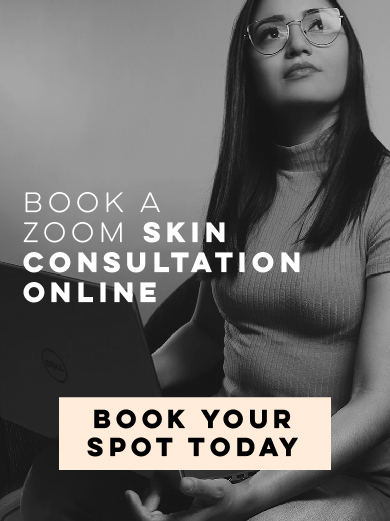



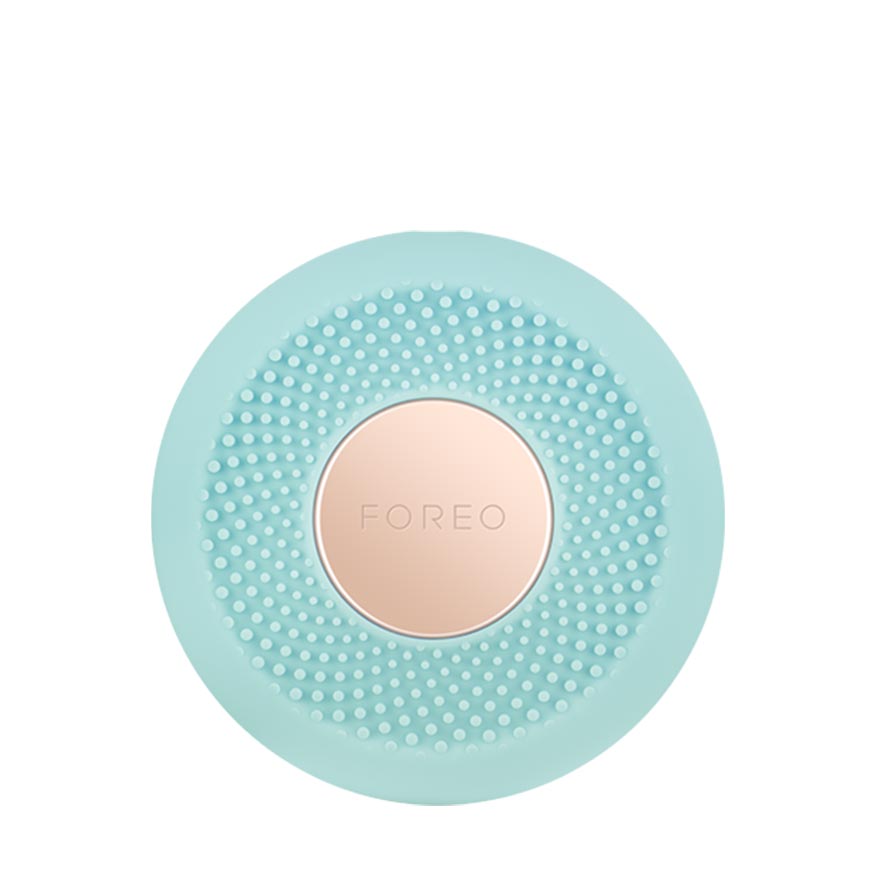








Reviews
There are no reviews yet.